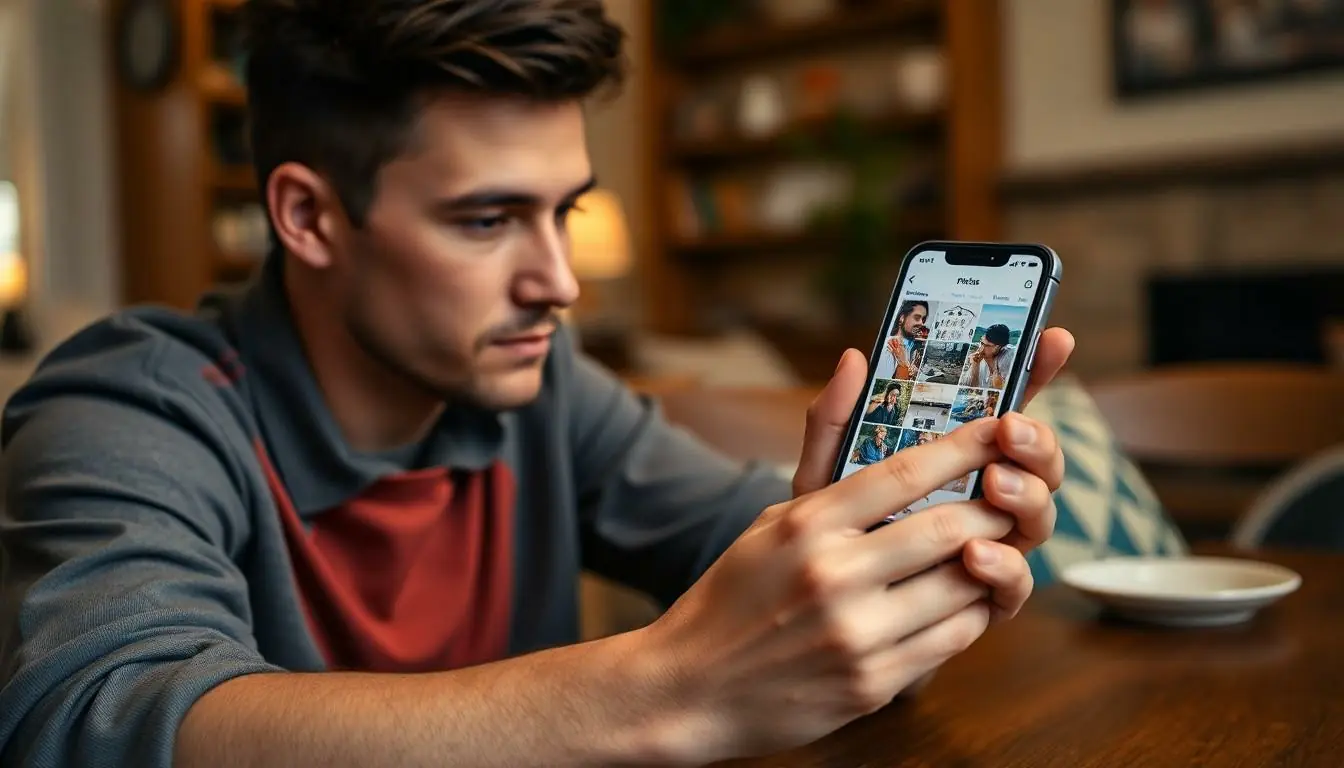Table of Contents
ToggleEver found yourself in a digital pickle, wondering if deleting that embarrassing selfie from your iPhone will also zap it from iCloud? You’re not alone! Many iPhone users grapple with this very question while trying to declutter their photo libraries. It’s like playing a game of hide and seek with your memories—only this time, the stakes are higher.
Fear not! Understanding how iCloud syncs with your device can save you from unintentional photo purges. Whether you’re trying to free up space or just want to say goodbye to that questionable vacation snapshot, knowing the ins and outs of photo deletion is crucial. So let’s dive into the nitty-gritty of iPhone and iCloud photo management—because who wouldn’t want to keep their digital world in check while keeping a chuckle or two along the way?
Understanding iCloud and iPhone Photos
iCloud serves as Apple’s cloud storage solution, allowing users to store photos, documents, and more. Grasping how iCloud integrates with iPhone photos is crucial for effective photo management.
How iCloud Works
iCloud automatically stores photos taken on the iPhone. Backup occurs seamlessly without user intervention. When a user deletes a photo from their device, it also disappears from iCloud if iCloud Photos is enabled. Users can recover deleted images from the “Recently Deleted” album within 30 days. Understanding these functions helps prevent accidental losses in photo libraries.
Syncing Photos Across Devices
Photos sync across all devices linked to the same iCloud account. This means users access their images on an iPad, Mac, or any Apple device. Changes, including deletions, instantly reflect on every device using iCloud. Users benefit from real-time updates, ensuring consistency in their photo collections. Knowing this synchronization process simplifies managing photos and avoiding unintended deletions.
Deleting Photos on iPhone
Managing photos on an iPhone involves understanding how deletions affect iCloud. Deleting a photo from an iPhone can lead to the same outcome in iCloud if certain settings are enabled.
Steps to Delete Photos
To delete photos, users can open the Photos app, select images, and tap the trash can icon. This action removes selected images from the device. Users might also choose to delete photos from albums or specific folders within the app. Deleting items in this manner ensures they’re quickly removed from visibility on the device.
What Happens When You Delete
When a photo is deleted from the iPhone, it also disappears from iCloud if iCloud Photos is enabled. This synchronization means that changes reflect across all devices linked to the iCloud account. Fortunately, deleted photos aren’t permanently lost immediately; they move to the “Recently Deleted” album. Users can recover these images within 30 days before final deletion occurs.
iCloud Photo Library
iCloud Photo Library offers seamless photo management across Apple devices. This service automatically backs up images taken on an iPhone, providing convenient access anytime and anywhere.
Features of iCloud Photo Library
Users can store original, high-resolution photos and videos in iCloud. Automatic syncing occurs for all devices linked to the same iCloud account, ensuring photos appear consistently across all platforms. An intuitive interface allows for easy organization, with albums and shared albums available for collaboration. Downloading photos for offline viewing is possible, even when running low on device storage. Family sharing enables selected members to view and contribute to albums, enhancing collective memories.
How Deletion Works in iCloud
When users delete a photo from their iPhone, it also disappears from iCloud if iCloud Photos is enabled. Changes, including photo deletions, sync across all devices in real-time. Users can recover deleted photos for up to 30 days from the “Recently Deleted” album, giving them a chance to retrieve any accidental removals. Deleting images from albums or folders also reflects in the main library, maintaining consistency. Understanding this process helps prevent accidental loss of irreplaceable memories.
Common Scenarios
Understanding how deleting photos on an iPhone interacts with iCloud proves essential for effective photo management. This section explores various scenarios that frequently arise.
Deleting Photos vs. Offloading
Deleting a photo from the iPhone directly removes it from iCloud if iCloud Photos is enabled. Offloading an app, on the other hand, retains associated images in the cloud. Users who offload an app will not lose any photos that reside in iCloud, even if the app itself is removed. Recovering deleted images from the “Recently Deleted” album remains possible within 30 days after deletion. This difference ensures users can manage storage without losing memories stored in photos.
Impact of iCloud Settings
iCloud settings greatly affect how photos are managed across devices. Enabling iCloud Photos allows for automatic syncing, so any deletion on one device reflects on all others logged in to the same iCloud account. If iCloud Photos is disabled, deleting photos only removes them from the device and not from iCloud. Users can see significant variance in their photo libraries based on these settings, highlighting the need to customize iCloud options based on individual preferences. Understanding these impacts ensures optimal control over personal photo collections.
Conclusion
Managing photos on an iPhone while using iCloud can be straightforward once users grasp how the sync process works. Deleting a photo from an iPhone with iCloud Photos enabled means it’s removed from iCloud as well. However users have a safety net with the “Recently Deleted” album for up to 30 days.
Understanding these nuances helps prevent accidental loss of cherished memories. With iCloud’s automatic syncing capabilities users can effortlessly manage their photo libraries across multiple devices. By staying informed about their settings users can maintain better control over their digital collections, ensuring memories remain safe and accessible.